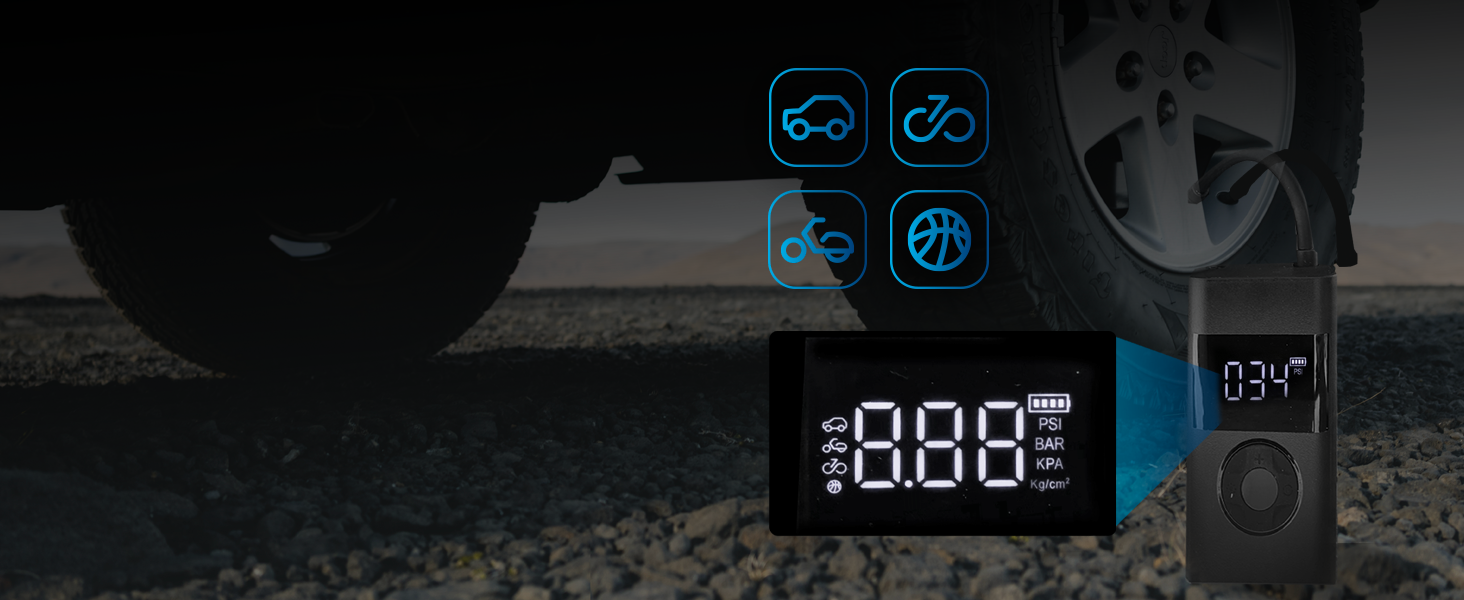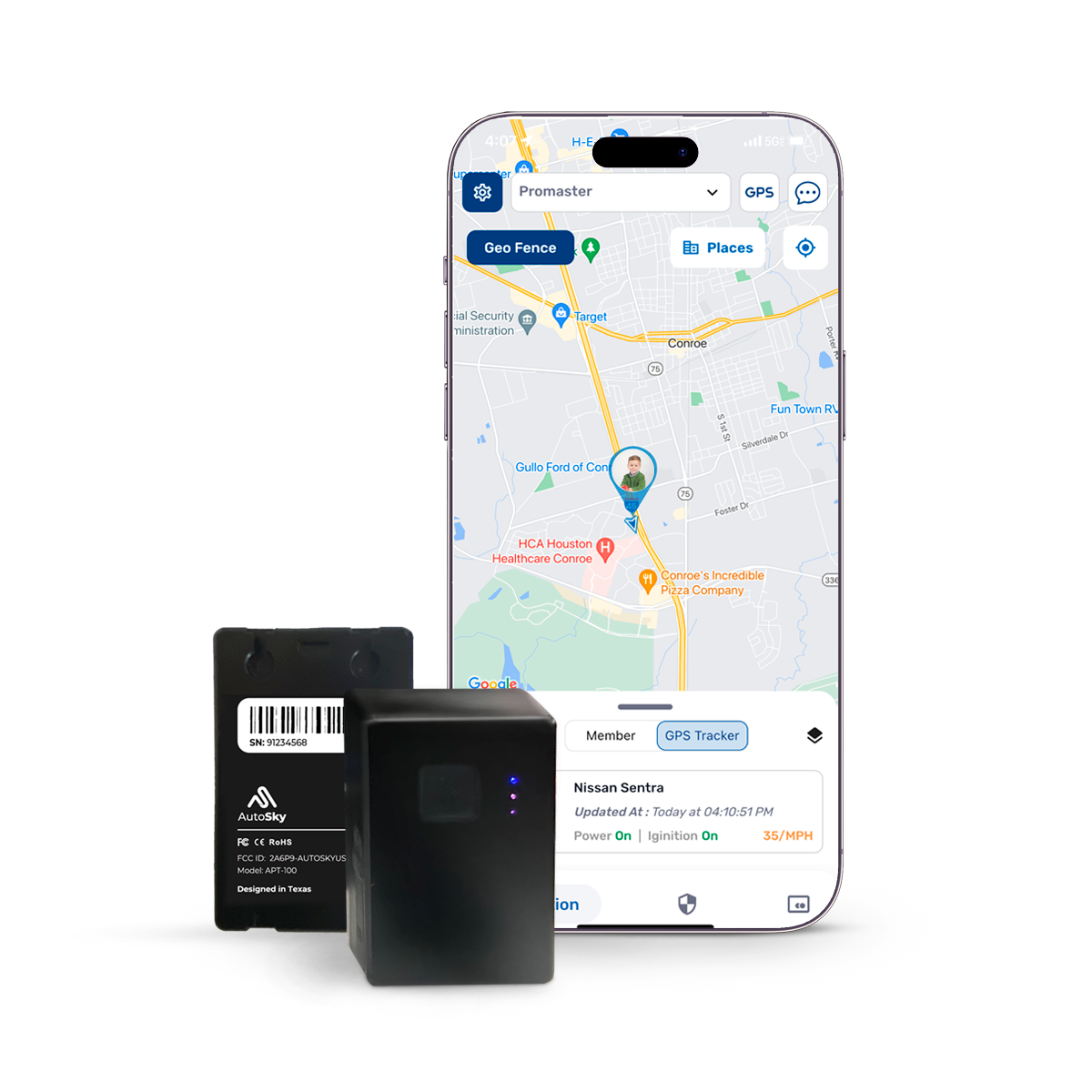AUTOSKY AI BOXES & WIRELESS ADAPTERS
Transform Your Drive
Enjoy wireless CarPlay and Android Auto, plus access to Netflix, YouTube, and more, all without the hassle of wires. Drive smarter and stay entertained with AutoSky.
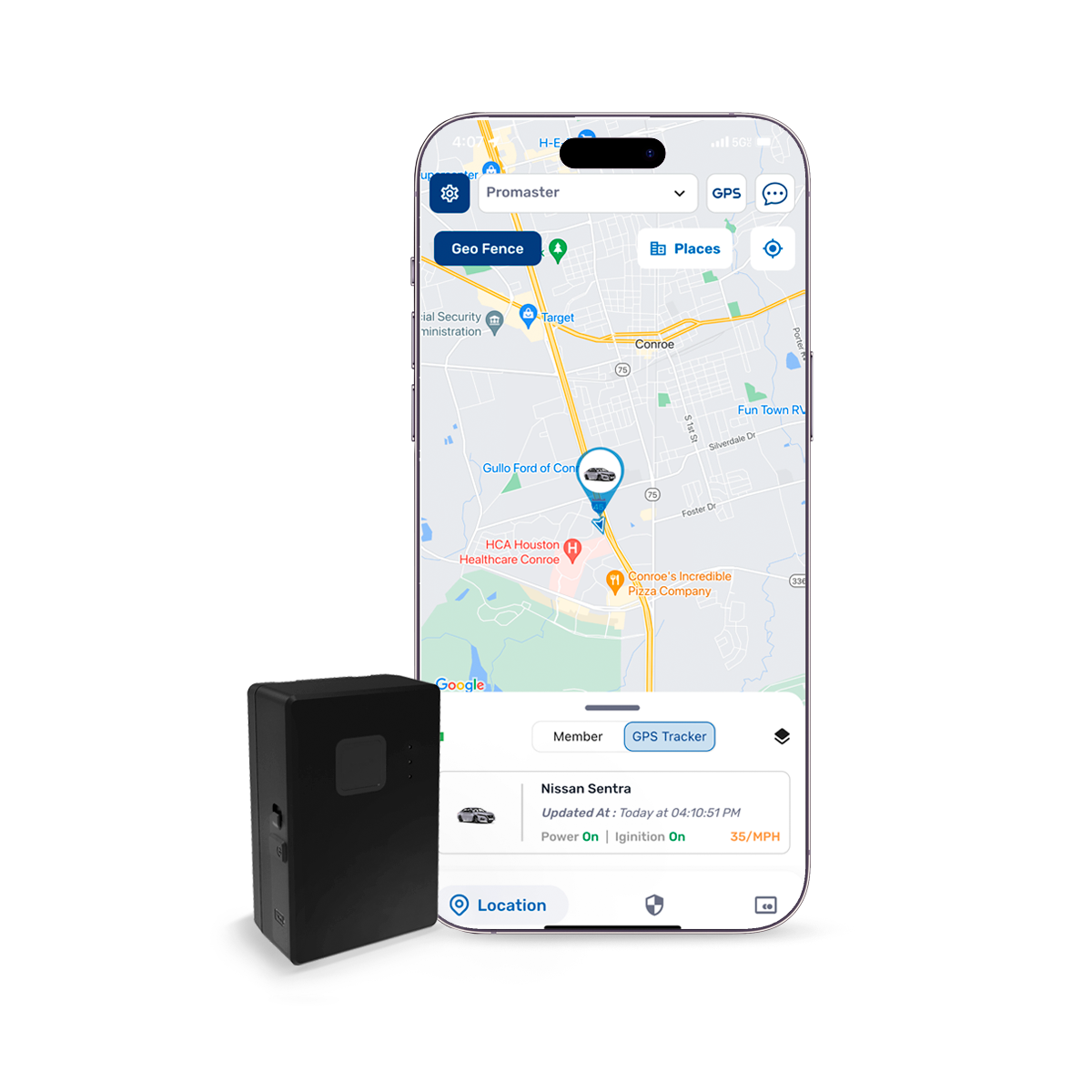
AUTOSKY GPS TRACKERS
GPS Tracking Made Simple with AutoSky
Experience effortless tracking with AutoSky GPS trackers and the intuitive AutoSky+ App. Stay in control with features like geofencing, real-time monitoring, and route history.

AutoSky Consumer Electronics
4 in 1 Retractable Car Charger
Experience the convenience of charging up to 4 devices at the same time on the go through 2 retractable cables, a USB-C and a USB-A port.
AutoSky Best Sellers
-

Front & Rear DashCam
View Product"Great dash cam. Comes with everything needed. Works great and good quality."
-
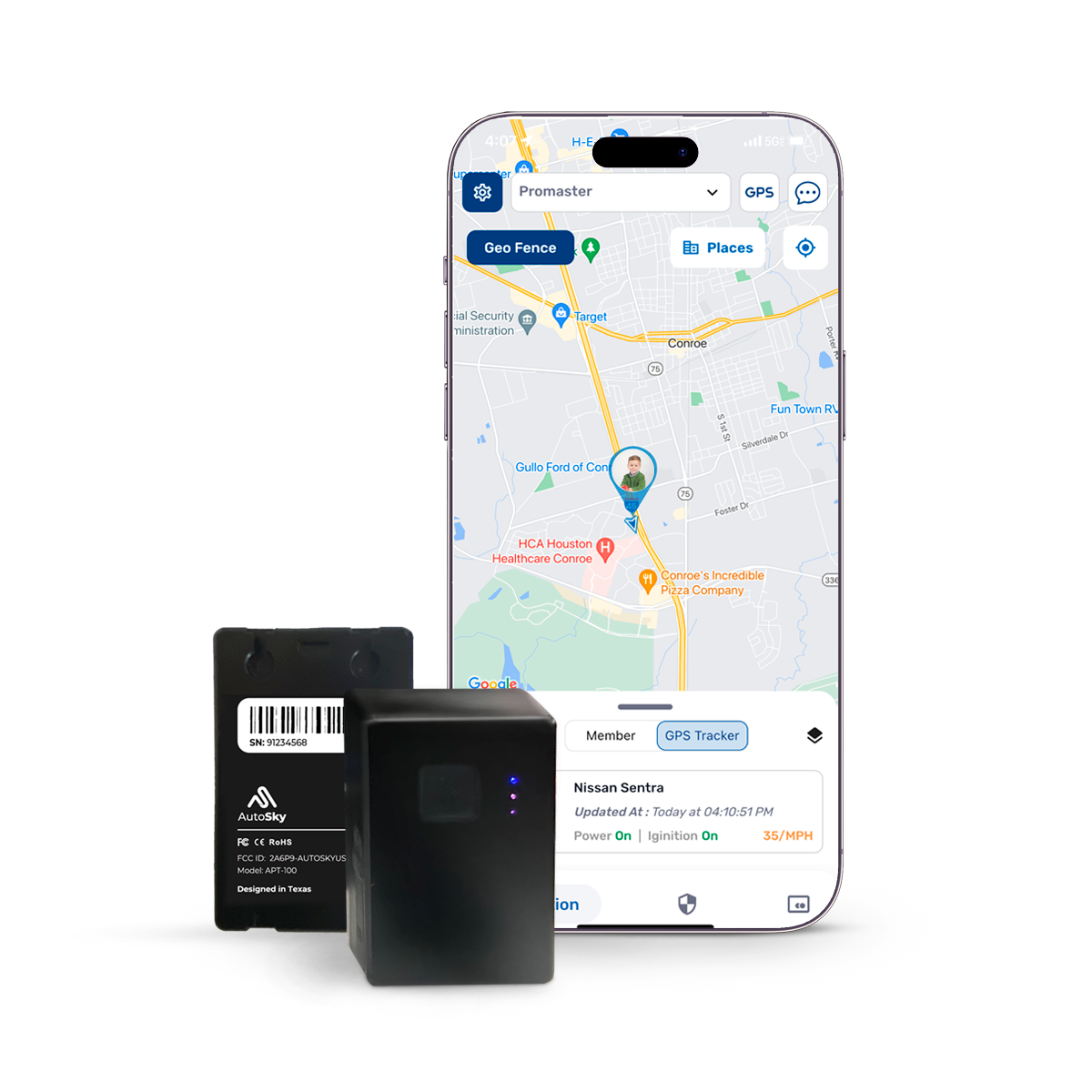
GPS Trackers
View Products"GPS with amazing App that allows me to track all my family's mobiles and cars simultaneously"
-

Portable Air Compressor
View Product"This is very portable and works great perfect to keep in the truck"
AutoSky Wireless CarPlay Adapters
Frenquently Asked Questions
Troubleshooting?
We are here to help, if you are having any trouble with your device do not hesitate to contact us at customerservice@promasterelectronic.com we'll get back to you ASAP.
My Ai Box shows Error 400 when I try to watch Youtube
This issue arises during YouTube updates. To prevent it, kindly navigate to the three dots located in the top right corner. Choose "Help and Feedback," then once more select the three dots and proceed to "View on Google Play Store." From there, click again the three dots and select "Updates" finally update YouTube.
Do AutoSky Wireless CarPlay Adapters add CarPlay to my car?
No, Our Wireless CarPlay & Android Auto Adapters only convert Wired CarPlay/Android Auto into Wireless.
Compatible Head Unit with Wired CarPlay is required for:
- Wireless CarPlay Adapters (Classic, Pro & Max Edition)
- 2 in 1 Wireless CarPlay & Android Auto Adapter (Elite Edition)
- AI Boxes (Deluxe & Ultra Edition)
Compatible Head Unit with Wired Android Auto is required for:
- Wireless Android Auto Adapter (AA Edition)
How to Update my AutoSky Wireless CarPlay Adapter?
The best way to update your AutoSky Wireless CarPlay Adapter is connecting it to a laptop USB socket or a phone charger USB socket to upgrade the software. Once connected follow the next steps:
- Connect to the adapters WiFi using password "88888888" that is 8 times the number 8.
- On your iPhone, go to Safari and type 192.168.2.1
- Scroll down and click "Update device".
Note: You need an iPhone and open mobile data function to update the firmware.
What is the password for AutoSky CarPlay WiFi?
When updating your device you will need to connect to your adapter through WiFi using password: 88888888 those are eight eights.
Why would I need a wireless CarPlay adapter?
AutoSky Wireless CarPlay Adapters eliminate the need for a physical cable connection, providing more convenience and reducing clutter in your vehicle. When using our adapters your iPhone will reconnect automatically to CarPlay as soon as your car is on, without taking your phone out of your pocket.
Can you watch something on Android Auto or CarPlay?
No, Android Auto and CarPlay are designed to minimize distractions, so they don't support watching videos while driving. Their primarily focus is providing navigation, music, and communication features.
However our Ai Boxes Lite allow you to watch Netflix and Youtube; and our Ai Box Ultra allows you to download any available App on Google Play Store.
Can Netflix be played in a car?
Yes, with our Ai Boxes you can watch Netflix on the go! Our Ai Boxes Lite give you access to Netflix and Youtube in your car; while our Ai Box Ultra allows you to download any available App on Google Play Store directly to your car. Wired CarPlay required.
Discover our Ai Boxes
AutoSky does not endorse or recommend the use of this product while driving. The purpose of our products is intended for use while parked or stationary. Most jurisdictions have laws prohibiting the viewing of video content while operating a vehicle.